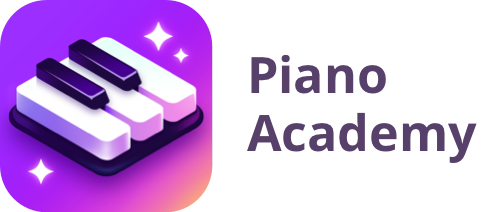What is Piano Academy?
In one sentence: It is an app that teaches you how to play the piano.
How does it work?
It starts by familiarizing you with the piano keyboard. Then, you are going to learn about notes and play tons of amazing classical pieces, as well as contemporary hit-songs on your own keyboard. We will also teach you to read notes, so you will be able to actually play while reading sheet music. Later on, you will learn to play with both hands, play chords and much more.
Theory topics are introduced to you by your personal instructor with the aid of animations and walk-through videos. While you progress, you will play fun games that are explicitly designed to train your relevant senses such as musical hearing, hand-coordination and sense of rhythm, among other skills.
And the crowning glory is our staff player that shows music notes as you see in real sheet music. The notes are perfectly synced with the background music that will accompany you while playing your own piano keyboard. The app “listens” to every note you play and gives you instant feedback, so you know (and we know too) whether you hit the correct note at the right time.
BOTTOM LINE, you are going to have an enriching, rewarding and challenging experience, and you are going to love it!
Do I need any previous knowledge?
You do not have to know a thing about the piano. You just need a piano keyboard, and that’s it: you are ready to start an incredible journey toward becoming a pianist!
Who is it for?
Piano Academy is for anyone who has no previous knowledge in playing the piano, and it is suitable for all ages from kids to adults.
Do I need a piano keyboard in order to use Piano Academy?
The app offers an on-screen touch keyboard for the first couple of lessons but as you progress, it will become more and more difficult to use and definitely inefficient for the purpose of learning. At that point, you will need a piano keyboard.
Which piano keyboards are supported on Piano Academy?
The app supports acoustic pianos, electronic pianos as well as MIDI keyboard controllers.
Can I use a keyboard with a MIDI connection?
Yes, you can. The only thing you will need is a “Lightning to USB Camera Adapter” connection to your device, which makes it possible to connect the MIDI cable via a USB port. Once all is connected, the app will automatically detect it.
Which devices are supported?
We support iOS devices (iPhones & iPads), version 10 or later, as well as Android devices (phones & tablets), version 6 or later.
AppStore: https://apps.apple.com/us/app/piano-academy-learn-piano/id1390574671
Google Play: https://play.google.com/store/apps/details?id=com.yokee.piano.keyboard&hl=en
Do I need to be online in order to use Piano Academy?
Yes, you do. The content on the app is streamed over the internet for each lesson, hence you need to be online while using the app.
Why are some notes I play not recognized correctly?
The technology we use is amazing but still, in some scenarios, the sound that the app “hears” through the microphone may sometimes be misinterpreted.
Here’s an explanation in a nutshell: The app has only very few milliseconds to identify a note from the time you hit it. To make this happen, it detects all the sounds that stream through the microphone, including the background music of the songs you play and other surrounding sounds like people talking, dogs barking, etc. In these several milliseconds, the app needs to analyze the sounds and pick which note you played.
What should I do when notes are not being recognized correctly?
If you are experiencing too many false note recognitions, try solving it by using one of the following suggestions:
-
- Make sure the microphone of the device is not blocked.
-
- Try lowering the volume of the device.
-
- For an acoustic piano:
-
- Try pressing the keys harder, so the volume of the notes played is louder.
-
- Make sure the piano is tuned.
- Avoid using the sustain pedal.
-
- For an acoustic piano:
-
- For an electronic piano:
-
- Try increasing the volume of the piano.
- Make sure you use the default natural piano sound.
-
- For an electronic piano:
-
- Play in a quiet environment.
-
- Try using earphones or headphones.
- Make sure you are using our latest version of the app.
How do I enable the microphone?
In order for the app to recognize the notes you play, it needs microphone access permissions. If for some reason you are not prompted to allow the app to have microphone access permissions, you can always enable it manually:
-
- Go to Settings > Privacy > Microphone.
-
- Look for the Piano Academy app on the list of apps.
- Switch ON the toggle button beside it.
Can I use Bluetooth headphones?
Currently, we do not support the use of Bluetooth.
How often do you plan to add new content and features?
We plan to add more lessons, new games, and other cool features each couple of months.
If I am having a problem, how can I contact you guys?
If you are having any issues with the app, feedback or suggestions, please do not hesitate to contact us at support@pianoacademy.app